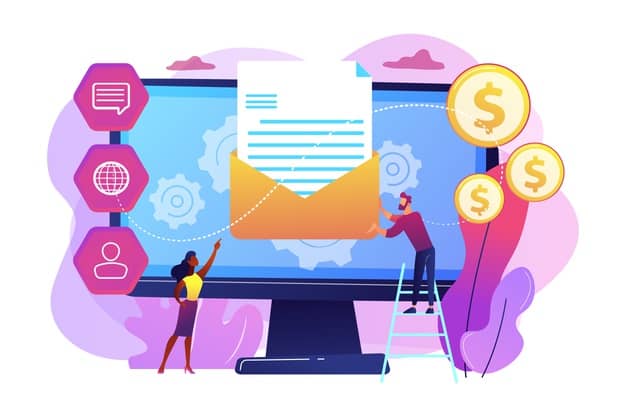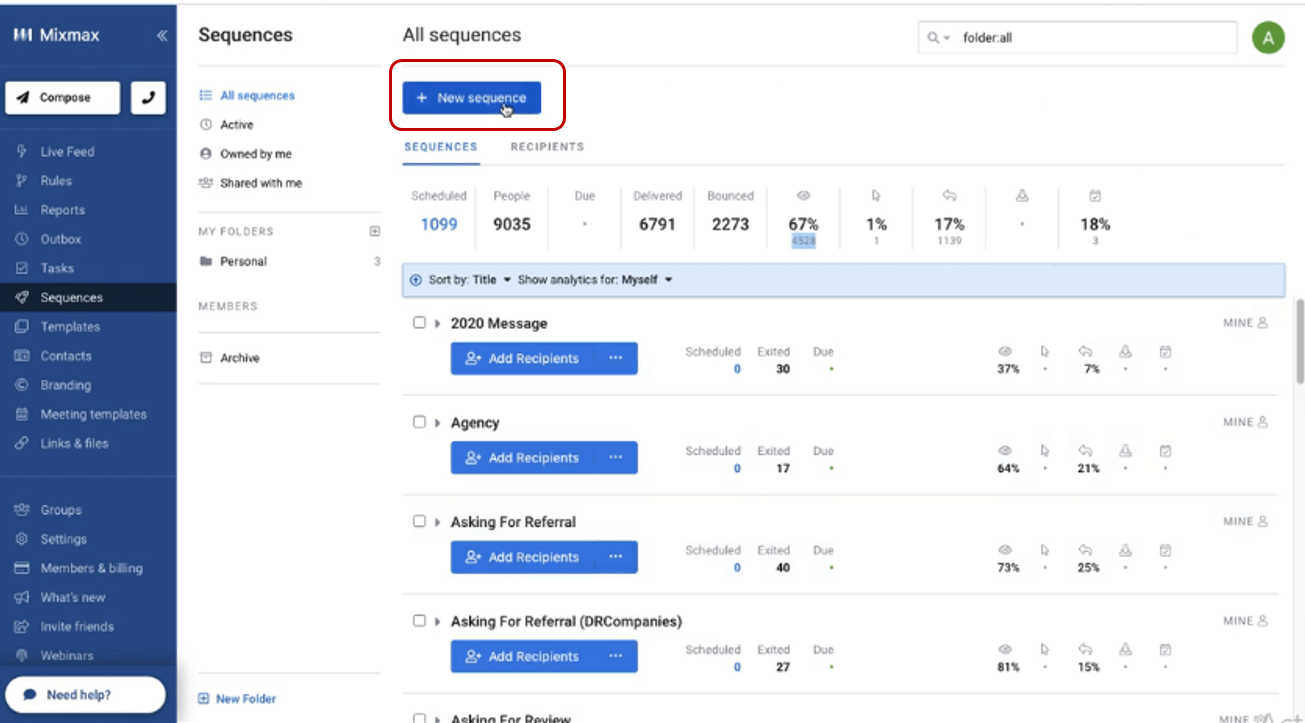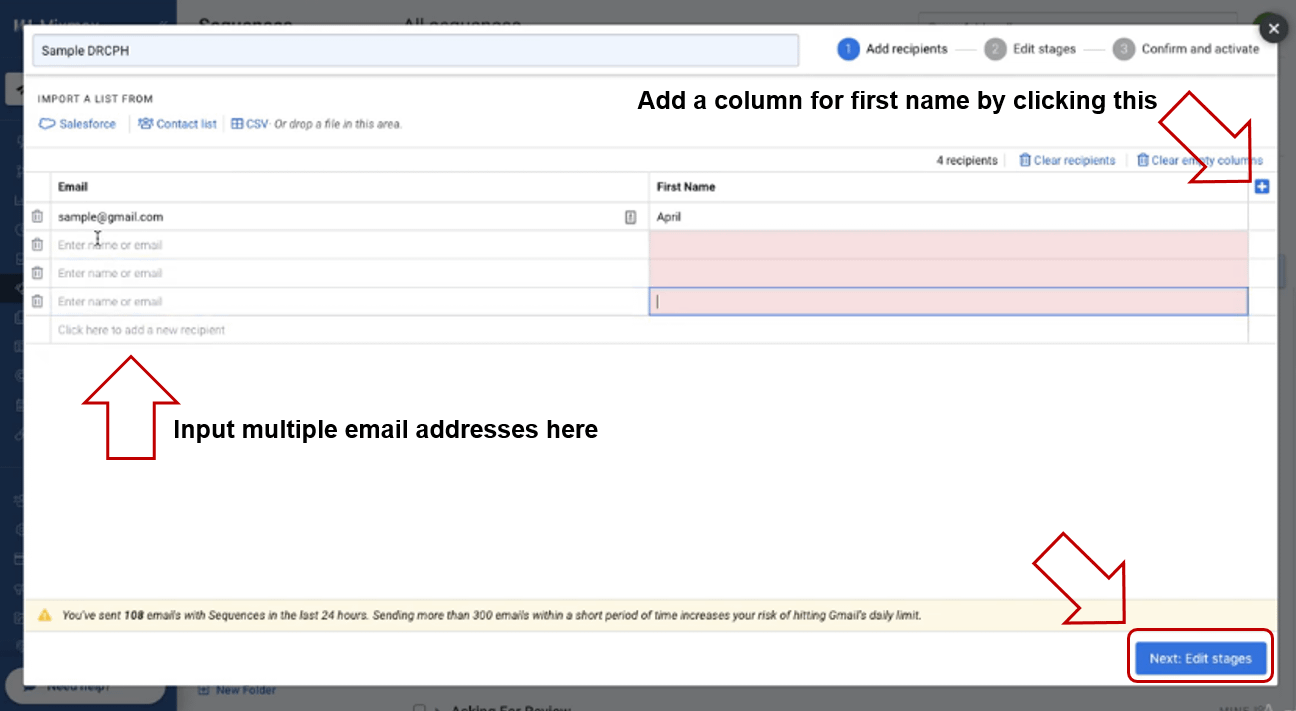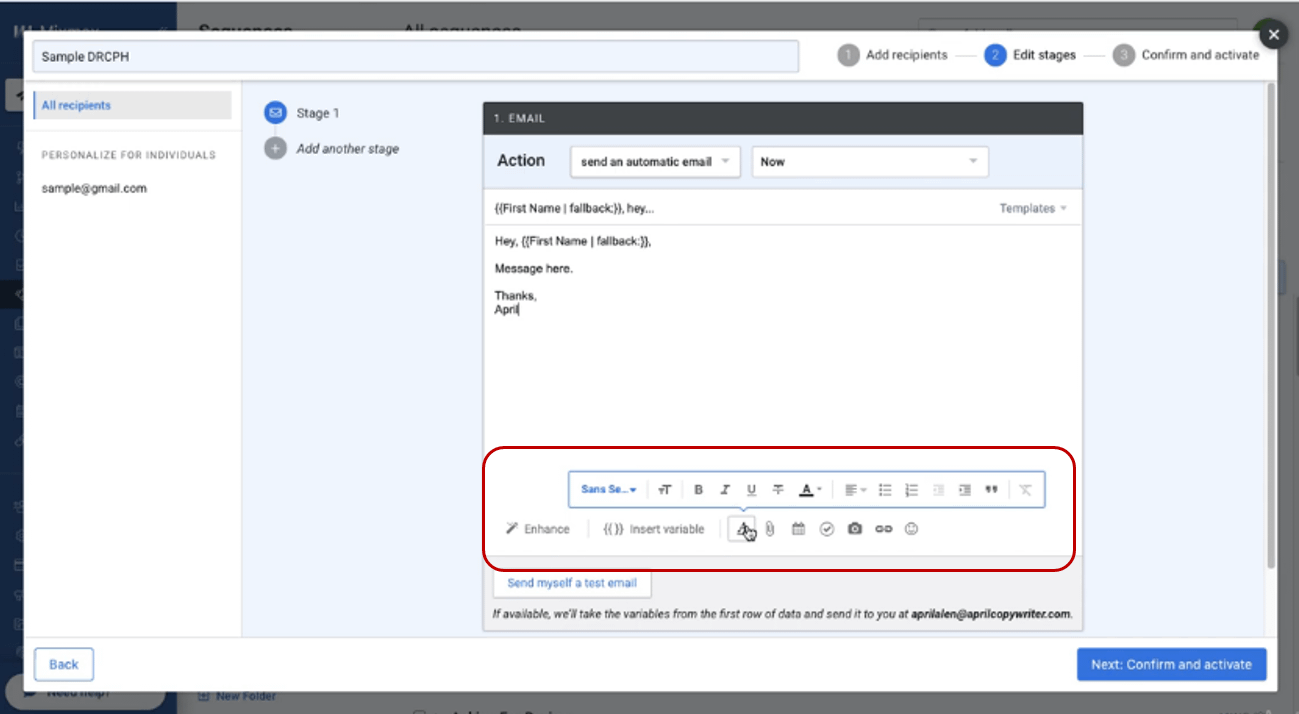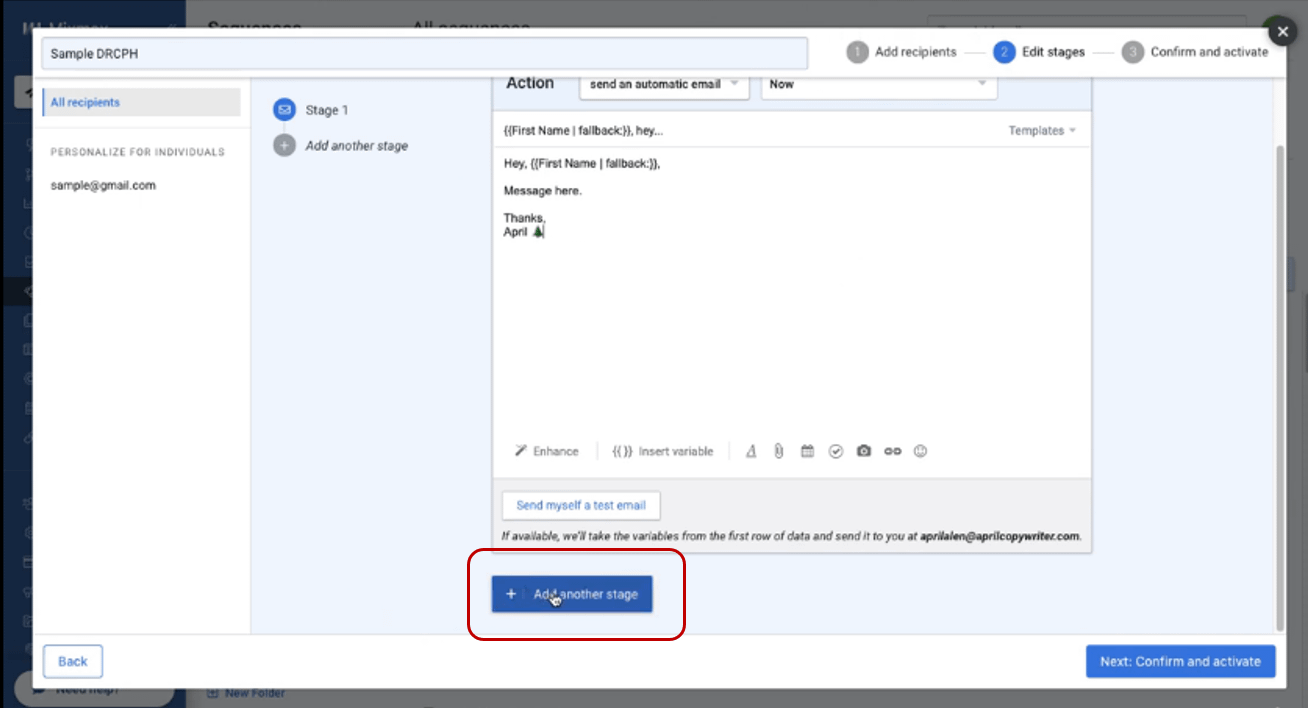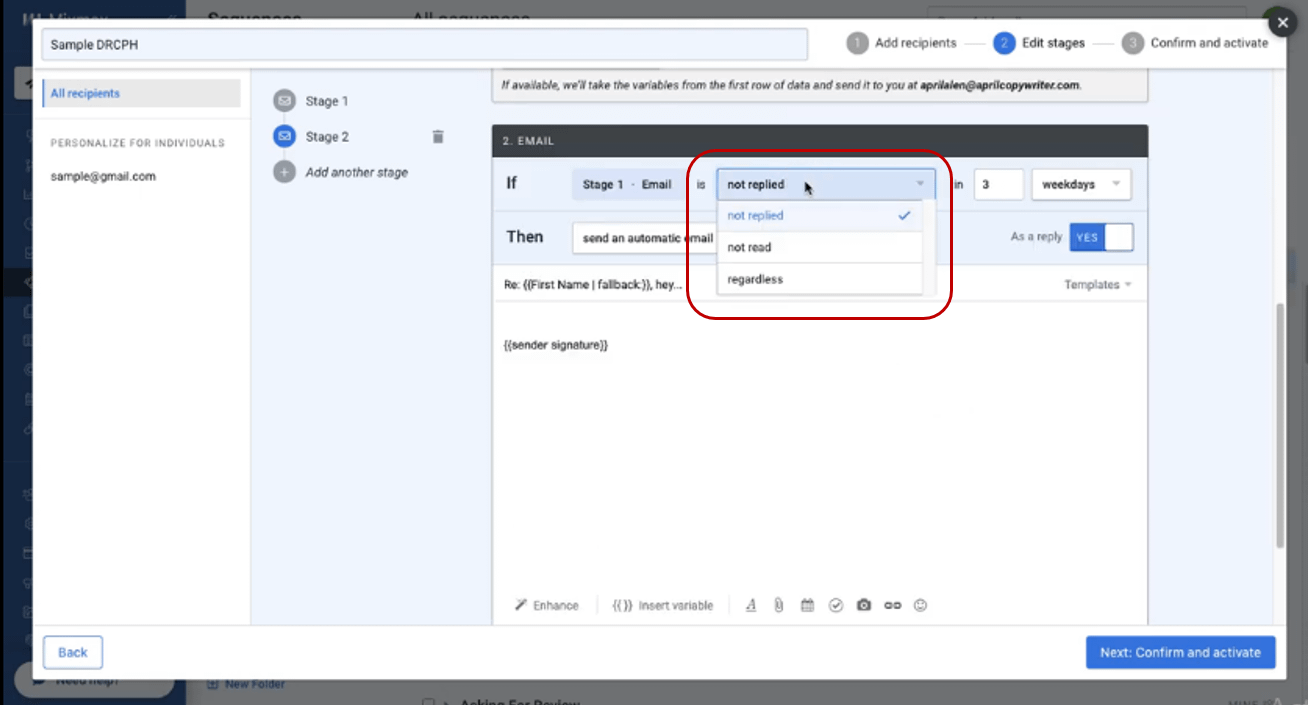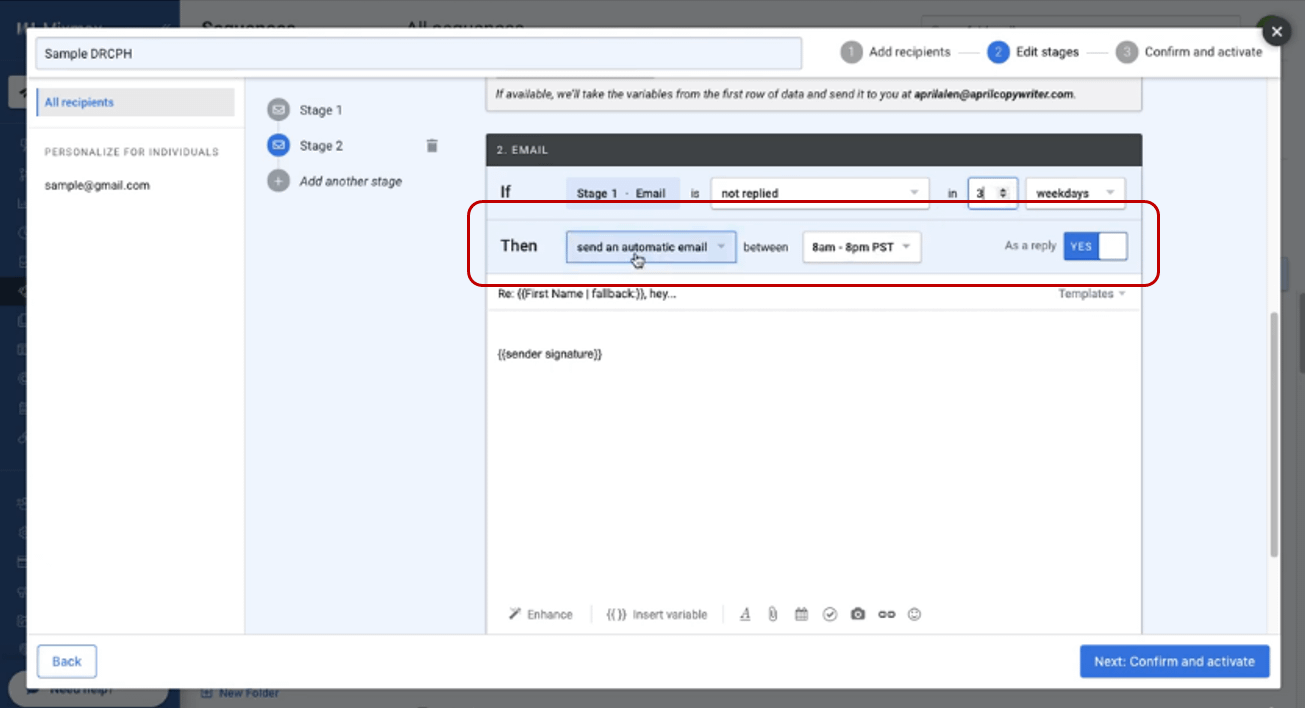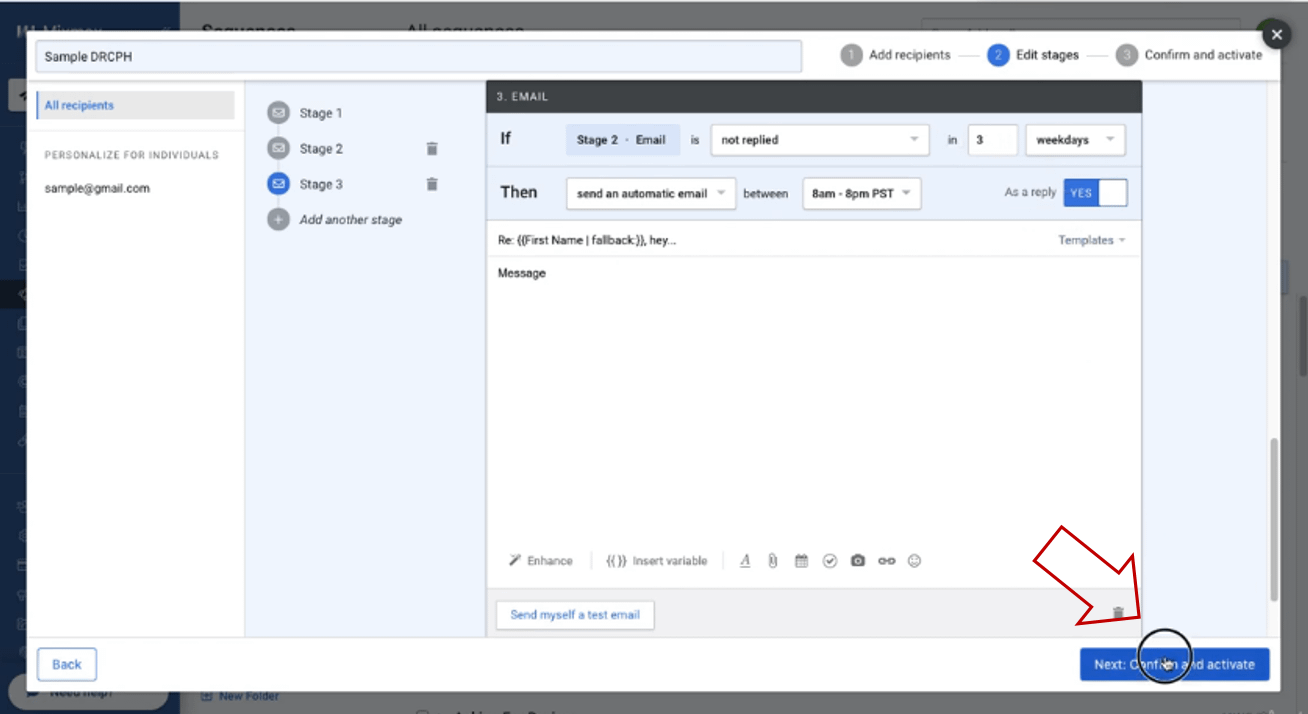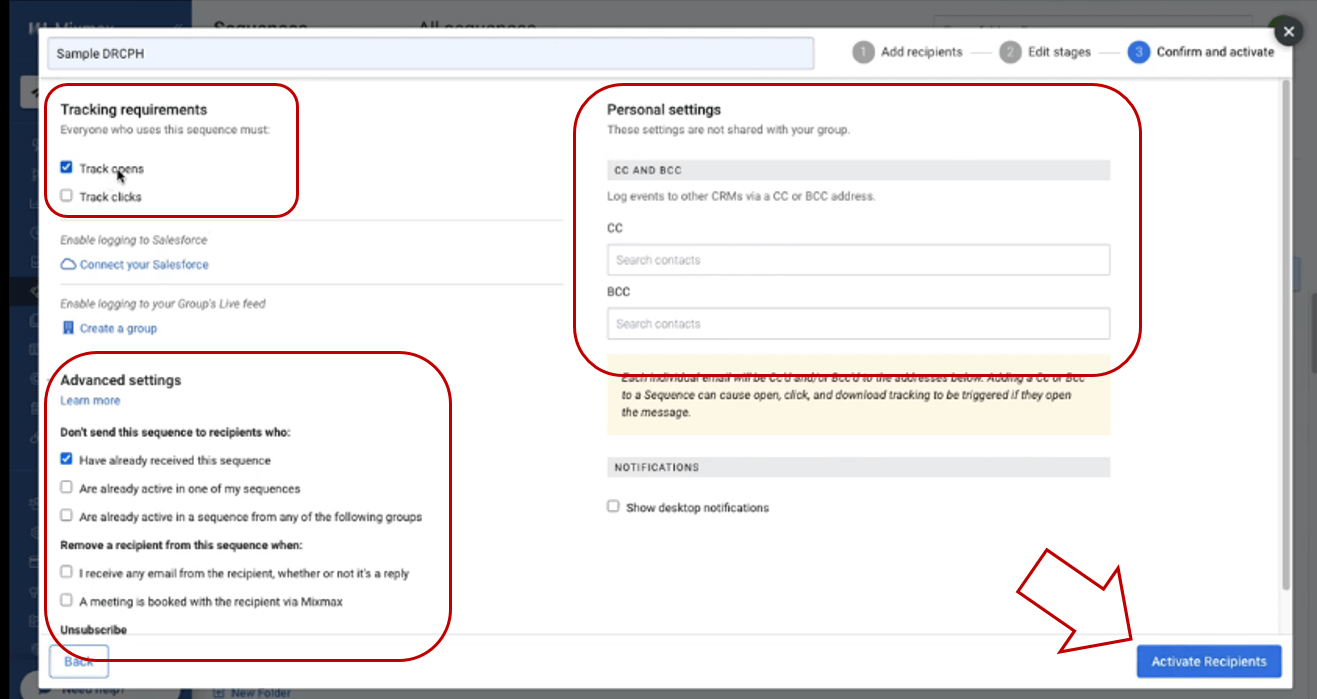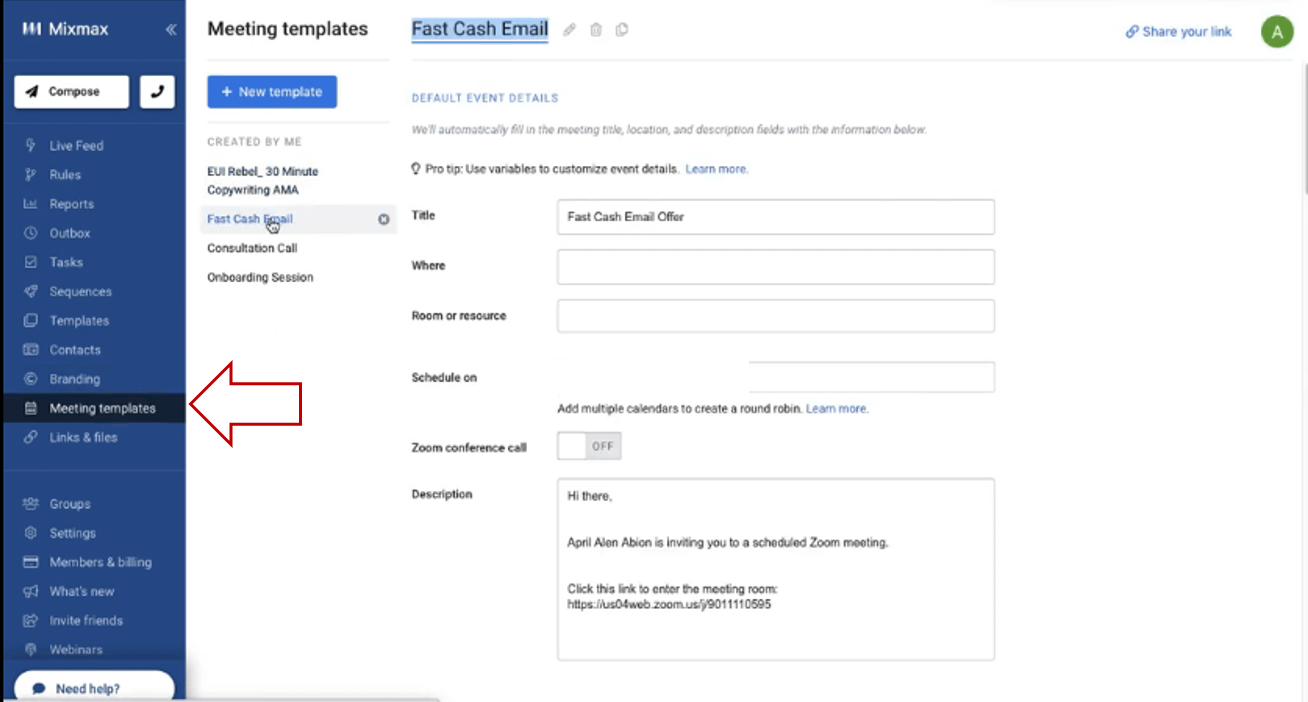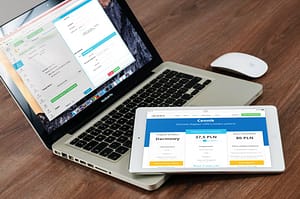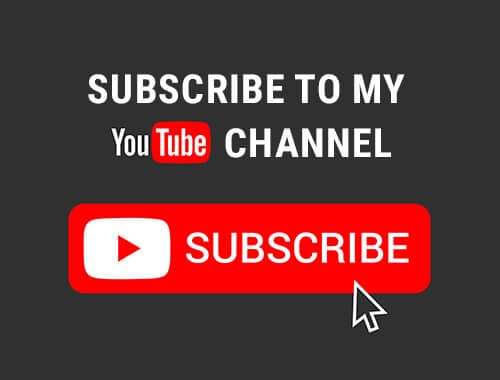Are you still manually sending cold emails to your long list of copywriting prospects?
Is tracking and sending follow-up messages taking up too much of your precious time?
Or maybe you’re already swamped with client work that you completely stopped connecting.
If you answered yes to any of the questions above, then I have something for you.
Let me share with you my favorite cold email automation tool which I have been using for 2 to 3 years now.
This has helped me save time since manual sending of cold emails requires a lot of work.
And since I started using this, I was able to spend more time on the core of my business — fulfilling my copywriting promises to my clients.
What is this cold email automation tool?
It’s Mixmax.
Mixmax is an email app that extends Gmail’s functionality.
It helps improve your productivity so you won’t have to spend too much time in front of the computer.
That way you can focus more on your expertise – writing copy that sells.
Here are some of Mixmax’s features. You can:
- Share your calendar
- Embed polls and surveys
- Track emails precisely
- Schedule email sequences
- Automate your busywork
- Sync the tools you have
Out of all the features mentioned above, I use scheduling and automating email sequences the most.
This is perfect if you want to level up your cold emailing efforts.
Now, let me give a walkthrough on what Mixmax looks like.
Shown below is my dashboard where you will see the following:
- Number of my scheduled emails
- Number of people to whom I sent emails to
- Number of my delivered emails
- Number of my bounced emails
- Open rate – number of people who opened my emails
- Click through rate – number of people who clicked the link inside my emails
- Response rate – number of people who replied to my emails
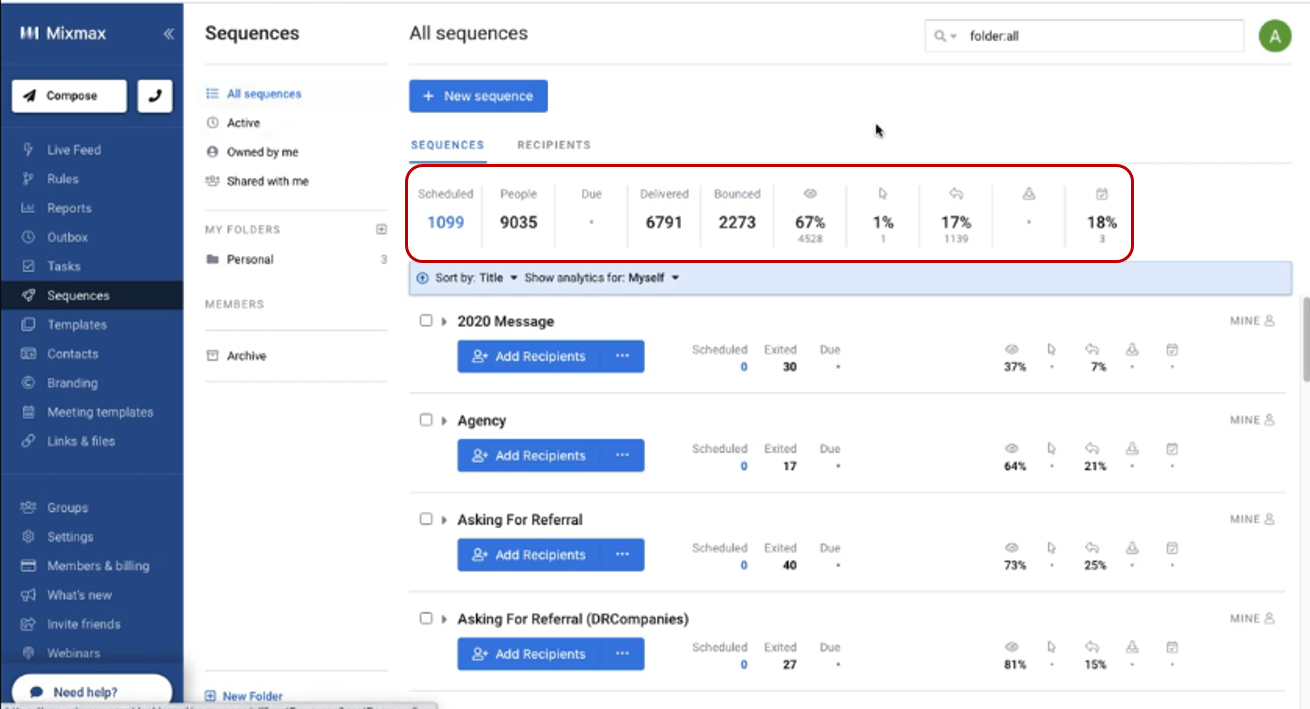
Now, how do I use Mixmax in leveling up my cold emailing game?
Apart from using it to send my initial connection messages, I also do my follow-ups using this app.
That way I can just set the automations now and Mixmax will do the rest.
All I have to do is check my inbox and respond to those prospects that have replied to my automated messages.
But it doesn’t end there.
Aside from follow-up messages, I also use Mixmax to send greetings during special occasions like Christmas, Thanksgiving, Labor day to name a few.
With the automations here, I won’t have to worry too much about how I am going to send a whole lot of messages to all my prospects during the holiday season.
I get to fully enjoy my vacation with my family.
Not only that, this app helps me land copywriting projects with just one send of an email.
I just create an automated email sequence for my copywriting offer and send it to my waiting list and viola!
With just minimal effort, I get a number of leads in no time.
This isn’t only helpful in getting copywriting clients but also in asking for referrals.
In fact, I have a separate email sequence just for this purpose.
Lastly, I also use Mixmax in asking for customer reviews and testimonials from my previous copywriting clients.
Imagine all the work that this automation tool has taken off of my shoulders?
Had I done all of those activities manually, I wouldn’t have enough time left for my copywriting projects which are already time-consuming to begin with.
Enough with all the features.
Now, we’re down to the most exciting part where I will show you how Mixmax works.
Let’s start creating email sequences shall we?
To start, just click the button: + New Sequence
In the field below, type the sequence’s name.
Say for example: Sample DRCPH
Next, add the email addresses of the prospects you want to reach out to.
Please note that you can input multiple email addresses here.
Another thing that I do is to add another column to encode the corresponding first name for each email address.
To do this, just click the plus sign on the rightmost part of the screen. See below.
That way you can personalize your emails and even your subject lines whenever you want to.
Once done, go to the next page by clicking: Edit stages button at the lower right corner of the screen or as shown above.
Now, you’ll be redirected to a pop-up window where you can start composing your email.
Another Mixmax feature is that there’s an option to create templates.
So you won’t have to type the same messages over and over again thus saving you more time.
But if this is the first time you’re creating an email then you may start by:
- Adding your subject line – you can add an ordinary subject line but if you want you can also personalize it by including their name.
- Adding a personalized opening greeting – again, here’s where the first name you’ve input earlier will come in handy. Mixmax will automatically feed the name of your recipients once you hit send.
- Composing the body of the email – in this part, the messaging really depends on you and your purpose. Just be genuine and always come from a place of help.
- Lastly, add your closing greetings and email signature.
You can add a personal touch by changing the font and font size depending on your preference.
There is a whole formatting bar that allows you to change the email’s format depending on your needs.
Aside from that, here are other features that you can utilize for your emails:
- Attaching of files
- Inserting a calendar
- Creating a poll which will be embedded in the body of your email
- Inserting images, links and emojis
You can also send the email now or schedule it for later if you want to.
That’s it!
Now you’re done creating your first email.
This is considered the first stage of your email sequence.
Let’s now create the next email in the sequence by clicking the button: +Add another stage
On this stage, you can set specific conditions depending on the intention of this next email.
Say if you want to send this 2nd email as a follow-up to the first one…
And you want it to be sent particularly to those recipients who did not reply.
All in all, you have 3 options available depending on the purpose of this 2nd email. We have…
- Not replied
- Not read
- Regardless
But for this example, since it’s a follow-up email, let’s choose the option “not replied” in the drop-down menu.
As I’ve mentioned earlier, Mixmax allows you to schedule sending of emails depending on your desired timing.
With that, you can set the interval to which you want the emails to be sent.
My rule of thumb is to follow-up after 3 working days but this is just my personal preference.
Aside from that, you can also customize when this specific email will be sent.
In this sample below this 2nd email will be sent automatically between 8am-8pm PST.
Also, in setting up this 2nd stage, you can select if this is going to be a reply to this email thread or not.
If you select YES, then this 2nd, follow-up email will automatically carry over the subject line of the first one.
Now, you can type the body of your follow-up message and you’re almost done.
You can end the sequence right here or add another stage depending on your strategy.
If so, just repeat the same steps as above for the succeeding stages.
If you change your mind or commit a mistake, you can easily delete the stages in just one click on that trash bin icon.
Once you’re satisfied with your email sequence, you can hit the button – Next: Confirm and Activate.
You will be redirected to a new window where you can set the following:
- Tracking requirements – this is where you are offered an option to track opens and clicks.
- Advanced settings – for additional email conditions.
- Personal settings – if you want to Cc or Bcc other recipients.
Last step is to click the button – Activate Recipients.
Now, you’re all set!
PRO TIP: As much as possible, only send a total of 10 to 20 emails daily. That can be cold emails for new prospects including follow-ups. Not to mention other automated messages in my email sequences. The reason for this is that Gmail only allows sending 300 emails daily. Or else, your account might be tagged as spam or much worse it might get temporarily disabled.
Aside from setting up automated emails, there are also other features that I use like Meeting templates.
So instead of subscribing to a different appointment setting app or tool.
All you have to do is create your customized meeting template with your availability schedule.
Then send the shareable link so people can book a call with you.
You can further customize this by adding a new field where you can put qualifying questions that you want your prospects to answer.
This is a way for you to prequalify prospects so you’ll have a brief background right before you hop on a call with them.
I hope you got clarity on how you can use this cold email automation tool in growing your copywriting business.
I know there are other cold emailing tools out there that can also do the same job but for me Mixmax is my go-to when it comes to cold emailing.
It has served me well for the past 2 to 3 years and I have landed a handful of copywriting projects by using it.
So if you want to give Mixmax a try so you can maximize your cold emailing efforts while cutting your prospecting time in half…
Simply go to Mixmax.com to request for a demo or take a look at their subscription offers to find what that suits your needs.
I can share with you my affiliate link here to sign-up and get a $25 gift card from Mixmax:
And as my way of saying thanks for using my affiliate link, I would be happy to share with you the exact scripts that I use for cold emailing my copywriting prospects. 🙂
I hope you learned something new today.
Enjoy prospecting.
Watch the video below to learn more.